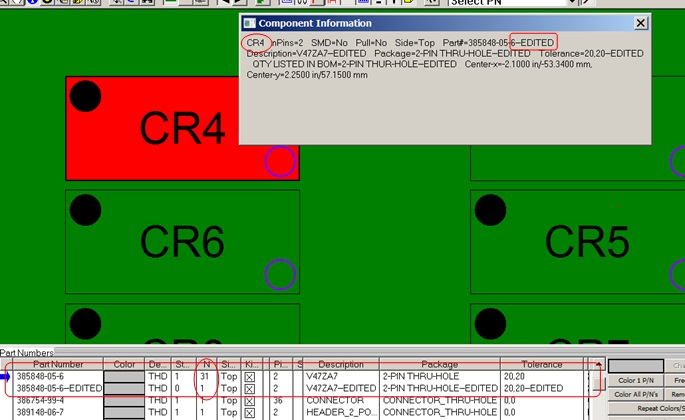Skip navigation
For over 40 years, Intelligent PCB Manufacturing
Automation Software
Be production ready in minutes, not days.
If the Bill Of Materials (BOM) information has changed after it was imported into the Unisoft software it can be modified however if there are major modifications to the BOM we recommend you reimport the CAD and new BOM from scratch.
To demonstrate a small change in the BOM information in our example that follows we have 32 diodes that all have the same part number and we will change one of the components to a new part number and also change some of the other part information for that 1 component.
The first step is to select the component with the SELECT tool. For our example we will select CR4.
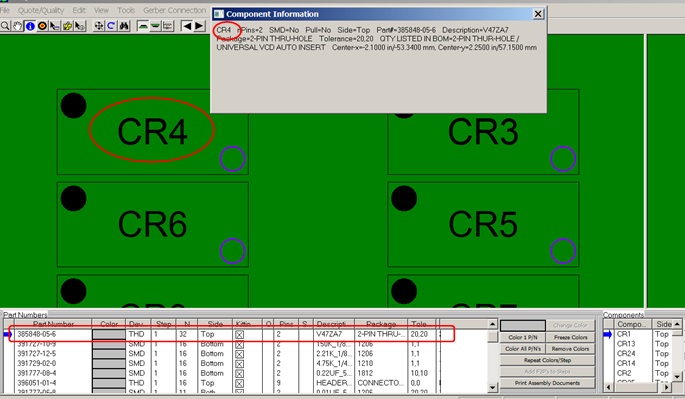
Next click EDIT then PROPERTIES and the OBJECT PROPERTIES window is displayed and select the DETAILS tab in that window. On the DETAILS tab the part number and other descriptive information is displayed.
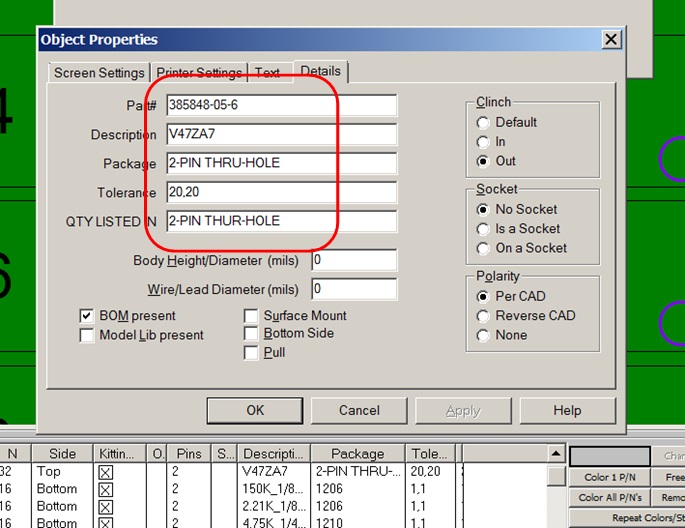
In this window you can edit the part number and other descriptive information as required. For our example we added "--EDITED" to the end of the fields.
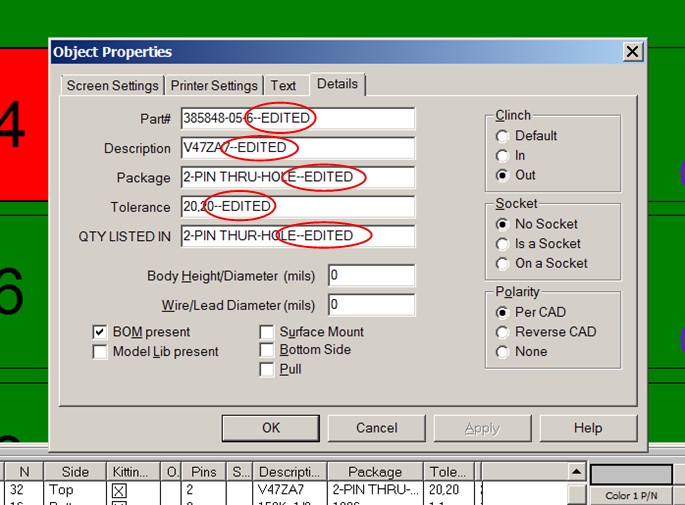
The result is there is a new part number and other part information for CR4. The previous quantity of 32 components with the same part number has now dropped to 31 in the Smart Color window at the bottom of the display. The new part number for CR4 now has its own line in the Smart Color window.