Skip navigation
For over 40 years, Intelligent PCB Manufacturing
Automation Software
Be production ready in minutes, not days.
Many customers receive their Bill Of Material (BOM) in Microsoft Excel format and to import that file into the Unisoft software it first needs to be saved to a TAB delimited text file format.
To save the Excel BOM as a TAB delimited text file use the Excel SAVE AS feature and choose Text (Tab delimited) (*.txt) as in the figure below.
Next import the BOM into the Unisoft software as usual https://www.unisoft-cim.com/features.htm#Importing-Your-BOM-Files.
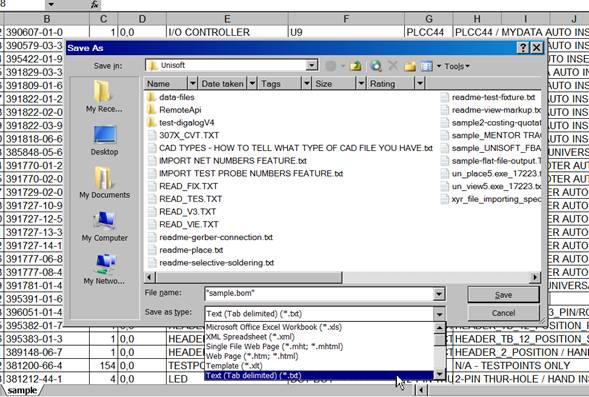
At times customers may receive a Bill Of Material (BOM) in Portable Document Format (PDF) file format.
The normal process to import a PDF BOM into the Unisoft software is to first convert it to an Microsoft Excel format and then import that file into the Unisoft software as outlined above "Importing Excel BOM's".
There are a number of options for converting BOM files in PDF format to EXCEL. So depending upon your security needs etc. you may want to look into what works best for your company.
We have made some suggestions below.
Also searching converting pdf to excel in Google, etc. can illustrate additional options.
PDF to Excel conversions:
Suggestions for free and paid online services and installable applications follow for converting BOM's in PDF format to an EXCEL format.
https://www.freepdfconvert.com
https://www.onlineocr.net
https://www.gonitro.com/nps/pro/convert-pdf-to-word-converter
https://www.free-pdftoexcel.com/
https://www.pdftoexcel.org/
https://www.zamzar.com
https://www.pdftoexcelonline.com/
https://www.pdftoexcel.org/