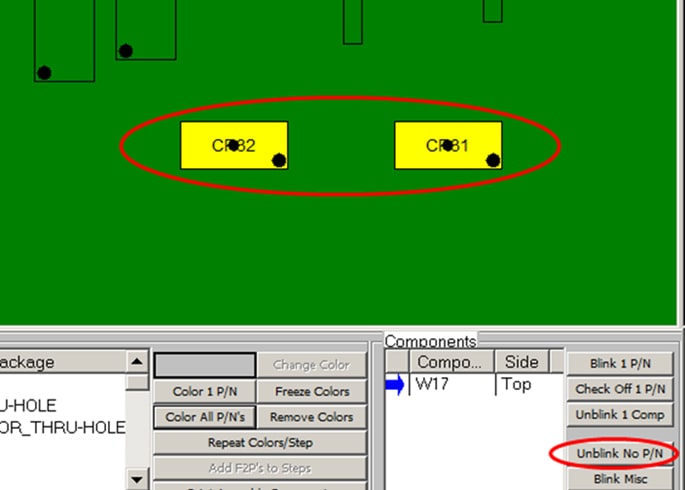Skip navigation
For over 40 years, Intelligent PCB Manufacturing
Automation Software
Be production ready in minutes, not days.
Use the following procedures to identify, color, print and blink components that are Do Not Install (DNI).
Definition of Do Not Install (DNI) components:
Do Not Install (DNI) are components the have
reference designator locations on the PCB assembly ( PCBA ) but are not being inserted on
a certain revision of a PCB assembly ( PCBA ) build.
DNI's will be listed in some Bill Of Material's (BOM) and in other cases they may not be listed in the BOM.
There is various terminology to describe these components that are not installed such as Do Not Install (DNI), no-pop, no-fit, do not place (DNP), do not stuff (DNS), do not load (DNL). no placement (NP), do not place (DNP), do not stuff (DNS), do not load (DNL), etc.. We will be using Do Not Install (DNI) here.
Also go to https://www.unisoft-cim.com/bom-dni-importing.html for more information on "DO NOT INSTALL Reference Designators that are in the Bill Of Material (BOM) or not in the BOM".
Identifying DNI components "listed in the Bill of Material (BOM)"
in the Unisoft software:
Color & Printing DNI components listed in the BOM: DNI components
that
are listed in the BOM and
have a part number type of identifier such as "Do Not Install (DNI)" when
imported into the Unisoft software will appear as a part number in the SMART
COLOR window and there they can be assigned a color,
step # and printed
or blinked. A color can be assigned to these components by the standard methods
available of assigning a specific color manually to a part number.
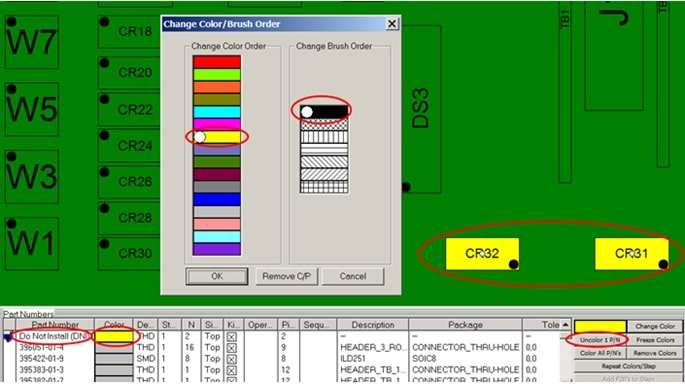
Blinking DNI components listed in the BOM: You
can BLINK these DNI components on the display for inspection
purposes, etc.
To do this from the SMART COLOR MENU select the part number to be blinked
and below we have selected part number "Do Not Install (DNI)".
Next click BLINK 1 P/N and the component(s) for the selected part number will
blink.
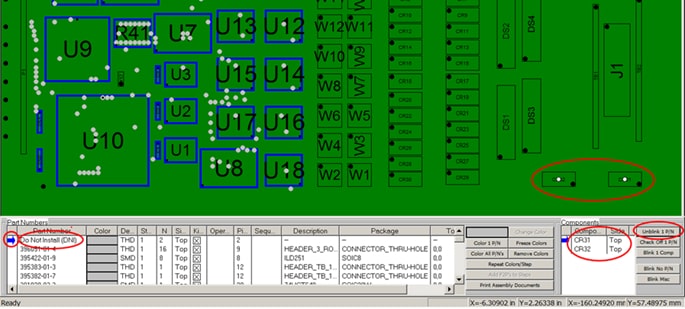
Identifying DNI components "not listed in the BOM" in the Unisoft
software:
If the DNI components are not listed in the BOM then when the BOM is
imported into the Unisoft software a message listing these missing components
will be generated.
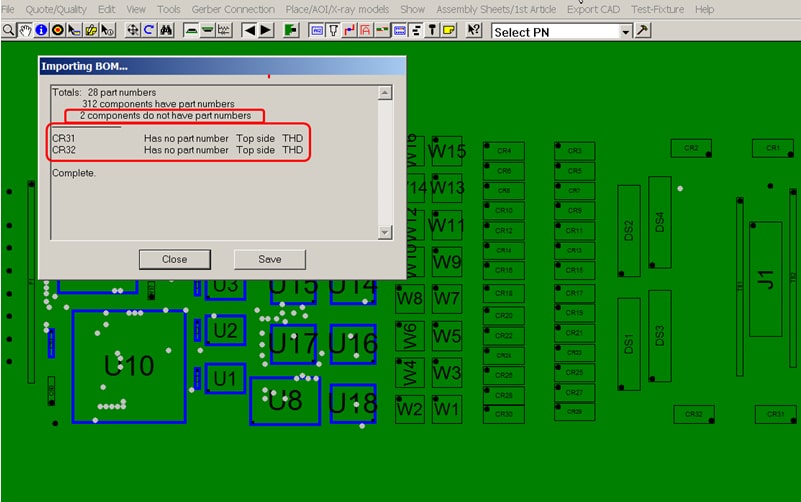
Creating a listing of DNI components not listed in the BOM: If the DNI components are not listed in the BOM then when the BOM is imported into the Unisoft software it will identify component reference designators that are on the display but a matching component reference designator has not been found in the BOM.
So these DNI components do not have part numbers associated with them. At this point a list can be generated that contains those DNI components along with all the other components on the PC board that were in the BOM. Additionally those DNI components will be assigned a artificially generated part number based on number of pins, span and type to aid in grouping.
To create a list of DNI components not listed in the BOM: After you have imported your BOM file into the Unisoft software click QUOTE/QUALITY or EXPORT CAD from the main menu then select "Export Standard BOM file" and choose the BOM format you wish to export. The preferred format is "Sort by Part Number".
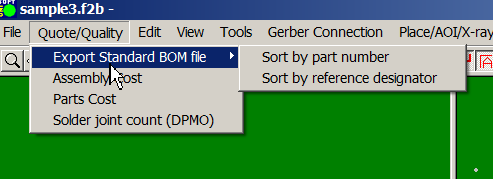
In the list created these DNI components are grouped by number of pins, span and type and a part number is created for them. For example if 14 DNI 2 pin components are identified when a BOM is imported into the Unisoft software and 11 of these have the same number of pins and span of 140 mils and they are also all surface mount devices (SMD) then the software groups these 11 components together and automatically assigns an artificially generated part number as follows no-p/n-smt-2-pins-01400 . If the remaining 3 DNI components all have the same number of pins and span for example 200 mils and are the same device type SMD then the software will assign a part number as follows no-p/n-smt-2-pins-02000 .

If you wish to have these newly created DNI part numbers as part of the active
display in the Smart Color window, etc. in the Unisoft software then simply
clear the current BOM data and import the BOM file created as you normally would
import any other BOM file and then these DNI components will now have on the Unisoft
display the artificially generated part numbers assigned to them. At that
point these DNI part numbers and their components can be treated just like any
other part number for example unique colors, process step numbers, etc. can be
assigned to them.
Color & Printing DNI components not listed in the BOM: If the DNI components are not listed in the BOM then color can be assign to those components by clicking COLOR ALL P/N'S on the SMART COLOR pop up window.
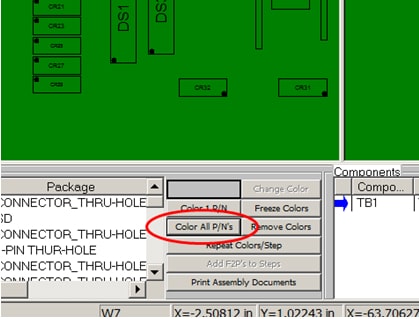
Next check the box for COLOR COMPONENTS WHICH DO NOT HAVE PART NUMBER… and choose the color you wish to assign those components.
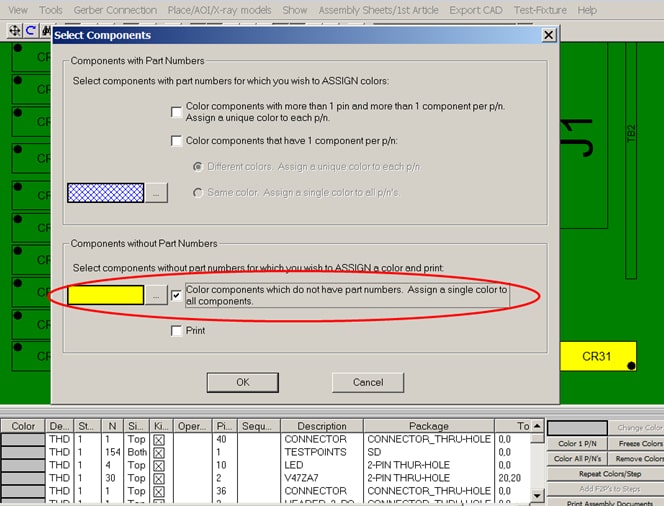
On the sample PCB assembly ( PCBA ) below the DNI components are CR31 and CR32. You could have also used the PRINT function in the figure above if you only needed to print the full display. The other option is you can use the PRINT function off the FILE menu which has a PRINT SELECTION function if you wish to print only a section you are zoomed into and there it also has a PRINT ALL function to print the full display.
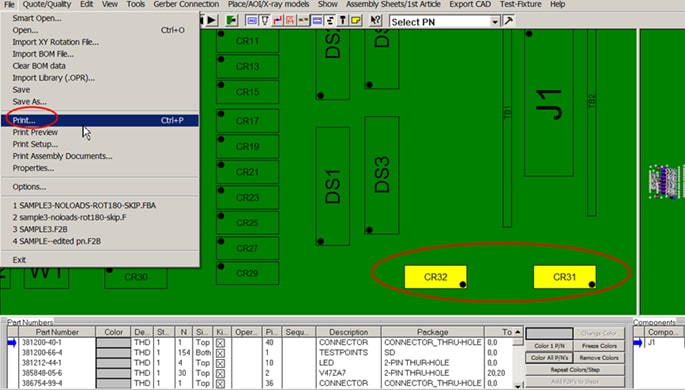
Below is an example of the print out and note also the installed components are printed. We colored only the DNI components so they standout. Also both installed and not installed component pins will be displayed and printed to the state they are toggled ON to on the WYSIWYG display. In the figure below we are only showing pin 1 on the components to aid assembly and inspection.
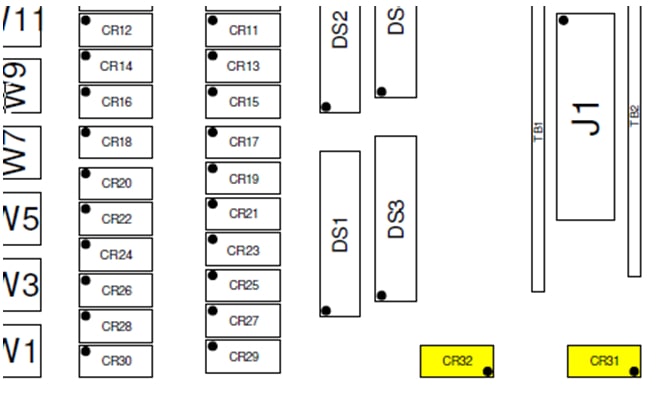
Blinking DNI components not listed in the BOM: You can also BLINK these DNI components that are not listed in the BOM on the display for inspection purposes, etc. To do this from the SMART COLOR MENU click BLINK NO P/N and the component(s) without part numbers will blink.