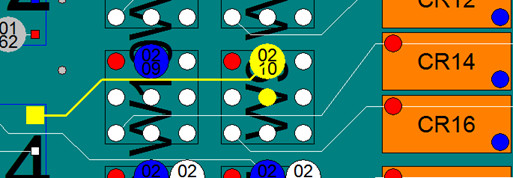Skip navigation
For over 40 years, Intelligent PCB Manufacturing
Automation Software
Be production ready in minutes, not days.
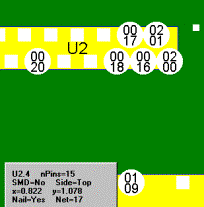
The information outlined below assumes you have basic knowledge of the Unisoft software. If needed contact Unisoft directly for help.
You can import test probe locations and numbers into the Unisoft software and those probe locations are displayed and are searchable.
There are two methods for importing test probe numbers to the Unisoft software display, automatically or manually.
The first method is to import the .FBP file that is automatically created when generating a test fixture using the Unisoft software. When imported the test probe locations will be mapped on the Unisoft display.
The Unisoft software created .FBP looks similar to the following:
CR1 1 X 0.425 Y 2.225 213 - N_787 BOTTOM CR1 2 X 0.125 Y 2.325 227 - N_877 BOTTOM CR13 1 X -1.625 Y 1.425 185 - N_829 BOTTOM CR13 2 X -1.325 Y 1.325 197 - N_871 BOTTOM
The second method is to manually create a file that mimics the .FBP file with the data you wish to be displayed. Test engineers for example will use this feature to map test probes on the Unisoft display that were created through some method other than the Unisoft software.
A manually created .FBP file looks similar to the following:
CR1 1 X X Y X X X CR1 2 X X Y X X X CR13 1 X X Y X X X CR13 2 X X Y X X X
To manually create the .FBP file the format is as follows:
How to import a .FBP test probe location file. With the Unisoft software running and the PCB assembly ( PCBA ) you wish to import the test probes too displayed, click TEST-FIXTURE from the main top menu, then click DESIGN TEST FIXTURE and click IMPORT PROBES and navigate to the location of the .FBP file you wish to import and select the file then click OK. A message box indicating COMPLETE with the total number of test probes imported is displayed. Click CLOSE. The test probe numbers and locations from your .FBP will have been mapped to their exact XY positions on the Unisoft software display.
To find a test probe from the main menu click EDIT then FIND and click the Probe# tab. Next select one of the listed probe numbers in the window displayed and check the "Zoom In" box then click OK. The cursor will now be over the test probe # selected and the trace, if any, for that net is highlighted. If you look closely or zoom-in you should see a circle with a number indicating the test probe number.