Skip navigation
For over 40 years, Intelligent PCB Manufacturing
Automation Software
Be production ready in minutes, not days.
Change multiple assembly operation step numbers and operation text.
TO USE: To change multiple assembly operation step numbers and/or the operation text open the Smart Color window by clicking ASSEMBLY SHEETS/1ST ARTICLE at the top of the display. Next select OPEN SMART COLOR OPERATIONS and the Smart Color window is displayed at the bottom. select the multiple rows you wish to change by using the standard Windows method of either CTRL select or SHIFT select and a blue arrow to the left of the Part Number field will indicate the selected part number rows.
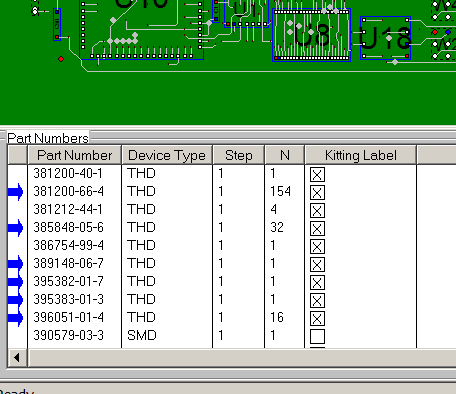
Next while over one of the selected rows right click the mouse and in the new window displayed change the assembly operation STEP number and/or the OPERATION text and click OK and the Smart Color window is updated.
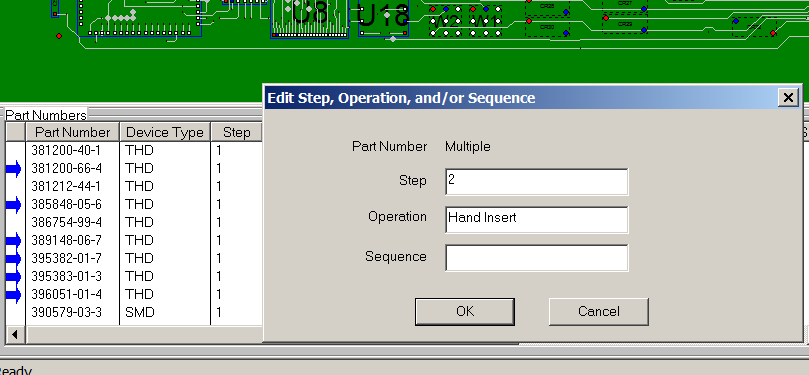
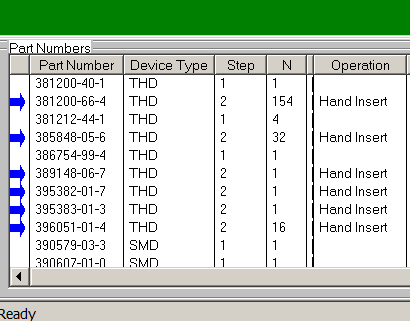
Related information:
Assembly documents - adding steps to part numbers
Assembly documents -
adding substeps to part numbers
Assembly documents -
manual "tutorial 1 - creating assembly/process sheets, annotation overlays and kitting labels"
Assembly
documents - printing assembly documents
Assembly documents -
kitting labels-1
kitting labels-2
kitting labels-3
Assembly documents - single page per step.
Assembly documents - multiple pages per step
Assembly
documents - editing multiple assembly steps
Assembly documents - add pcb photos, etc. to the display background
Assembly documents -
for paperless assembly instructions when using the display only for slide
line pcb assembly, etc.
Barcodes on the display and assembly
documents