Skip navigation
For over 40 years, Intelligent PCB Manufacturing
Automation Software
Be production ready in minutes, not days.
It is possible to change a component type from SMD to THD or vice versa on the PC board. There are 2 common methods to achieve this and they are outlined below.
CHANGING COMPONENT PROPERTIES FROM THRU-HOLE TO SURFACE MOUNT: It is possible to change the properties of a device from Thru Hole to Surface Mount or vice versa on the PC board by editing the object properties.
To use: To do this first select the device or devices you wish to change (Note to quickly select all components within a part number click EDIT then FIND and click the PART# tab and select the part number to be changed and click OK.). Since Next click EDIT then PROPERTIES and the Object Properties window will be displayed. Click the DETAILS tab and at the bottom you will see Surface Mount and when that box is checked it is a Surface Mount when it's not it's a Thru Hole device type. Toggle to the desired state and click OK to save.
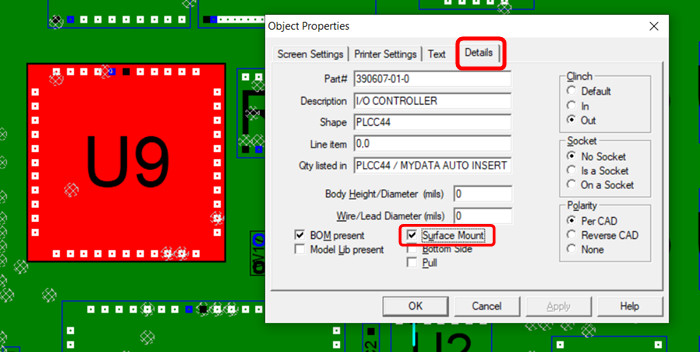
Note: Multiple components can be selected (Ctrl + left click) at the same time and changed however they must have the same number of pins and span but can have different part numbers.
CHANGING A COMPONENT TYPE FROM SMD to THD & VICE VERSA IN THE .FBA FILE: In certain cases it may be quicker to export a .FBA file and edit the component type indicator in that file and then reimport the .FBA. An example of when it may be faster to do it using this method would be if on a PCB assembly ( PCBA ) you wanted all the components changed from THD to SMD. Then in this case you can simply change all the THD markers in the .FBA file to SMD markers with a search/replace and then reimport the edited .FBA file into the Unisoft software.
To Use: Click the EXPORT CAD menu at the top of the Unisoft software and then click EXPORT STANDARD CAD FILE [.FBA] and save the .FBA file.
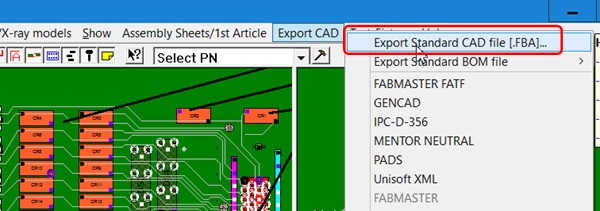
Open the .FBA file just created with any text editor, for example Microsoft Notepad.
Below is an example of a .FBA file. In the .FBA file created the "S" that has been highlighted in red at the end of the line indicates SMD if it is present and THD if it is not. So via search/replace or other editing means you can either add or remove the "S" depending upon what you're trying to achieve. When the editing is complete re-import the .FBA file into the Unisoft software.
415 - $$$20692 R116 1 X 1.643 Y 1.872 T S 414 - $$$20407 R116 2 X 1.568 Y 1.872 T S 342 - $$$13162 C217 2 X 1.175 Y 2.760 T 336 - $$$13156 C217 1 X 1.175 Y 2.694 T 491 - $$$30490 R118 1 X 0.980 Y 3.654 B S 497 - $$$30496 R118 2 X 0.980 Y 3.720 B S 368 - $$$16722 R119 1 X 0.915 Y 3.654 B S 491 - $$$30490 R119 2 X 0.915 Y 3.720 B S