Skip navigation
For over 40 years, Intelligent PCB Manufacturing
Automation Software
Be production ready in minutes, not days.
One option to mask out an area on the display is to make an annotation overlay the same color as the background of the PC board on the display and then place that annotation on top of what you want to not appear on the display.
In the example case below we wish to remove from the display the legend box in the lower right.
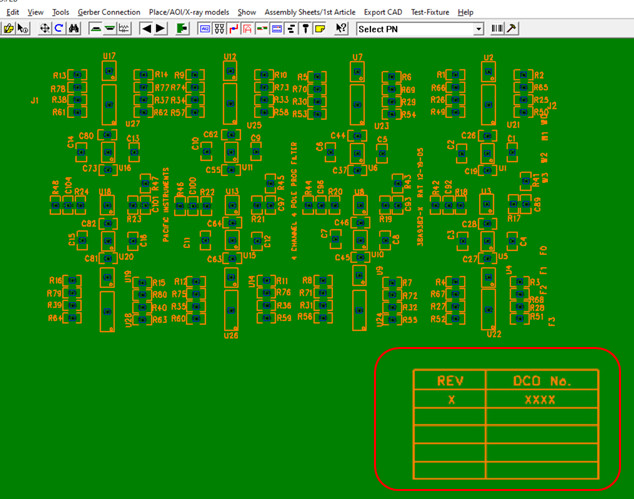
To do this we snap a picture from the PCB assembly ( PCBA ) on the Unisoft display and in this case just any solid green area of the outside of the pcb. We can use any of the many screen grabbers snap type tools available and many are free.
Then save the graphic as a .JPG or practically whatever graphic format that is desired.
Next create a annotation overlay as normal in the Unisoft software and import the graphic saved into the annotation. Then set the Object Properties for the Line Style and Fill Style to transparent as in the figure below and these settings will let only the graphic itself show through without any border, etc. which is what we want.
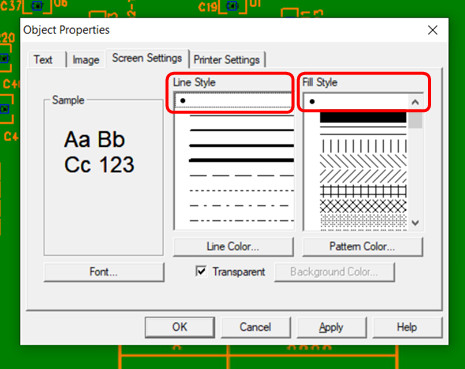
Below is the result with the annotation overlayed and use as a mask laid on top of the area that we do not wish to have visible.
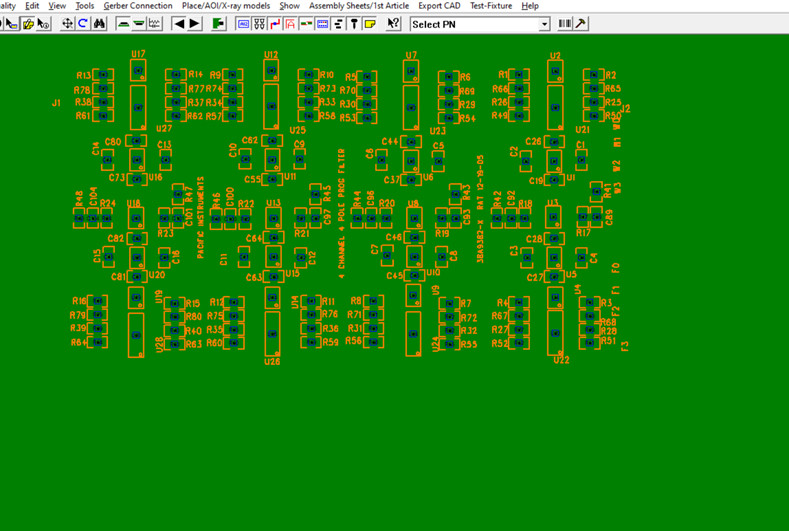
Related information:
Assembly documents -
creating annotation overlays for adding text & graphics and optionally
saving them to .F2P files
Assembly documents - photos or any annotation to the foreground or
background on the display
Assembly documents -
using annotation overlay .F2B files
Assembly documents - adding steps to part numbers
Assembly documents -
adding substeps to part numbers
Assembly documents -
manual "tutorial 1 - creating assembly/process sheets, annotation overlays and kitting labels"
Assembly
documents - printing assembly documents
Assembly documents -
kitting labels-1
kitting labels-2
kitting labels-3
Assembly documents - multiple pages per step
Assembly documents -
powerpoint and custom types
Assembly
documents - editing multiple assembly steps
Assembly documents -
for paperless assembly instructions when using the display only for slide
line pcb assembly, etc.
Barcodes on the display and assembly
documents