Skip navigation
For over 40 years, Intelligent PCB Manufacturing
Automation Software
Be production ready in minutes, not days.
The .F2P files are where annotation overlays, such as those circled in yellow below, can be saved and stored for reuse. Click here for information on how to create an annotation overlay.
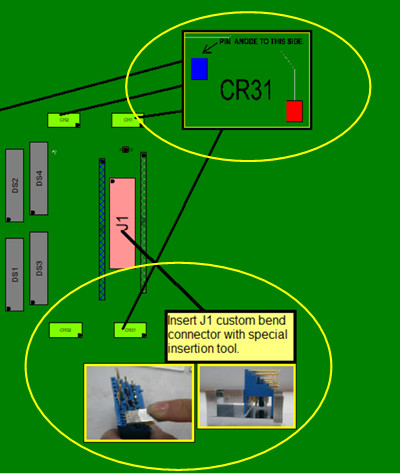
A .F2P file can contain 1 or more annotation overlay. One or more .F2P files can be imported for display into any PCB assembly ( PCBA ) in the Unisoft software and used simply for display or as part of the assembly process steps in the assembly documentation creation.
To save annotations to a .F2P file first you select the annotations you wish to be contained in the .F2P and to do this click the Annotation Tool button  on the top toolbar. Your cursor will change to
on the top toolbar. Your cursor will change to  . Next click on the annotation you wish to save and the following box will appear.
. Next click on the annotation you wish to save and the following box will appear.
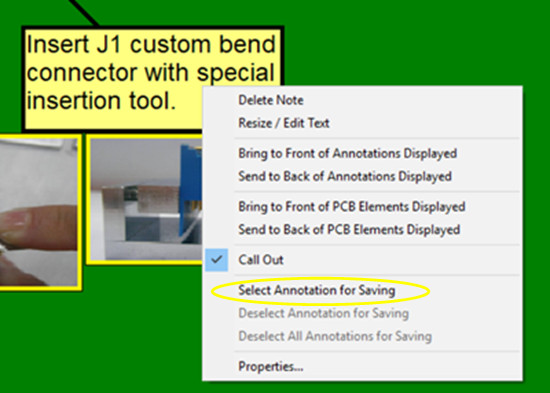
Next click SELECT ANNOTATION FOR SAVING and this annotation will now be included within the .F2P file. Repeat these steps for as many annotations as desired to be included in the F2P file.
Next after all the annotations desired have been selected click ASSEMBLY SHEETS/1ST ARTICLE on the top menu & click ANNOTATIONS and then select SAVE ANNOTATIONS [.F2P].
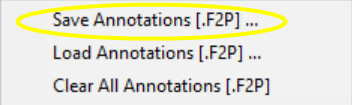
and follow the instructions to save the selected annotation(s) to a .F2P file with the name and location you desire.
This .F2P file just created can be loaded for display in the Unisoft software for any PCB.
Related information:
Assembly documents -
creating annotation overlays for adding text & graphics and optionally
saving them to .F2P files
Assembly documents - photos or any annotation to the foreground or
background on the display
Assembly documents -
using an annotation overlay to mask out an area on the display
Assembly documents - adding steps to part numbers
Assembly documents -
adding substeps to part numbers
Assembly documents -
manual "tutorial 1 - creating assembly/process sheets, annotation overlays and kitting labels"
Assembly
documents - printing assembly documents
Assembly documents -
kitting labels-1
kitting labels-2
kitting labels-3
Assembly documents - multiple pages per step
Assembly documents -
powerpoint and custom types
Assembly
documents - editing multiple assembly steps
Assembly documents -
for paperless assembly instructions when using the display only for slide
line pcb assembly, etc.
Barcodes on the display and assembly
documents