Skip navigation
For over 40 years, Intelligent PCB Manufacturing
Automation Software
Be production ready in minutes, not days.
CAD file comparisons can be done quickly using the Unisoft software. There are two types of comparisons that can be done with the Unisoft software. One type of comparison is using the data of the two files and comparing them for differences and the other is a visual comparison of the PC boards. Below we will discuss the data comparison method. Click here for the visual comparison method.
By comparing the data of the two files most changes made between revisions can be identified for example the reference designators, the pins, the XY locations of the pins, via XY, the netlist, etc. The total time to compared 2 CAD files is typically 1 to 2 minutes. The brief procedure below assumes you have some previous working knowledge of the software. We are available anytime to go online and review this software feature with you.
The Unisoft software can also compare Bill of Materials (BOM) files. For more detail on BOM comparison click comparing Bill of Materials (BOM) files .
TO USE: For CAD file data comparison import the first CAD file to be compared into the Unisoft software. Next export out a standardized .FBA file by clicking EXPORT CAD, then click EXPORT STANDARD CAD FILE [.FBA]. Next fill out the FILE NAME and FOLDER as you wish, click OK. The first netlist and x/y file with the extension .FBA has been created on the directory you specified.
Next shut down the Unisoft software and then restart it and import the second CAD file to be compared. Next export out a standardized .FBA file by clicking EXPORT CAD, then click EXPORT STANDARD CAD FILE [.FBA]. Next fill out the FILE NAME and FOLDER as you wish, click OK. The second netlist and x/y file with the extension .FBA has been created on the directory you specified.
A sample of the data contained in a .FBA file follows. In the sample below the first field is the net number, then netname, reference designator, pin, X/Y and the "T" at the end on the line indicates top side and "S" indicates surface mount and if there is no "S" then it is thru-hole.
3 - BUFCLK U3 10 X -4.500 Y 1.185 T S
3 - BUFCLK U9 2 X -5.725 Y 1.675 T S
3 - BUFCLK XC024 1 X -5.750 Y 1.675 T
3 - BUFCLK VIA0004 1 X -4.950 Y 1.150 T
3 - BUFCLK VIA0005 1 X -4.850 Y 0.250 T
3 - BUFCLK VIA0006 1 X -5.725 Y 1.575 T
3 - BUFCLK VIA0007 1 X -4.500 Y 1.115 T
4 - IOMCLK P1 27 X -6.260 Y 0.660 T
4 - IOMCLK U3 13 X -4.650 Y 1.185 T S
4 - IOMCLK XC025 1 X -6.125 Y 0.675 T
4 - IOMCLK VIA0008 1 X -6.175 Y 0.660 T
4 - IOMCLK VIA0009 1 X -4.655 Y 1.120 T
Next open the two exported CAD files in any of the many file compare programs available and compare the differences in the two files if any. There are many free file compare programs and below we have used a free open source program call Winmerge (https://www.winmerge.org/).
In this example below we are a comparing BOM files and when comparing CAD .FBA files it will yield similar results when the two files do not match. In the figure below file 1 is compared with file 2 and everything that's changed is indicated.
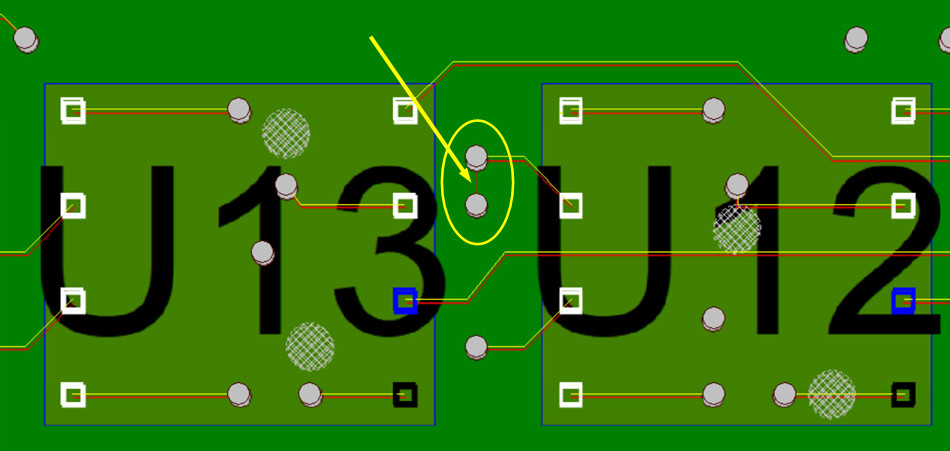
A few compare programs that are free:
https://www.winmerge.org/
https://www.kdiff3.sourceforge.net/
https://www.prestosoft.com/edp_examdiff.asp
We are available any time to go online and review this software feature with you.