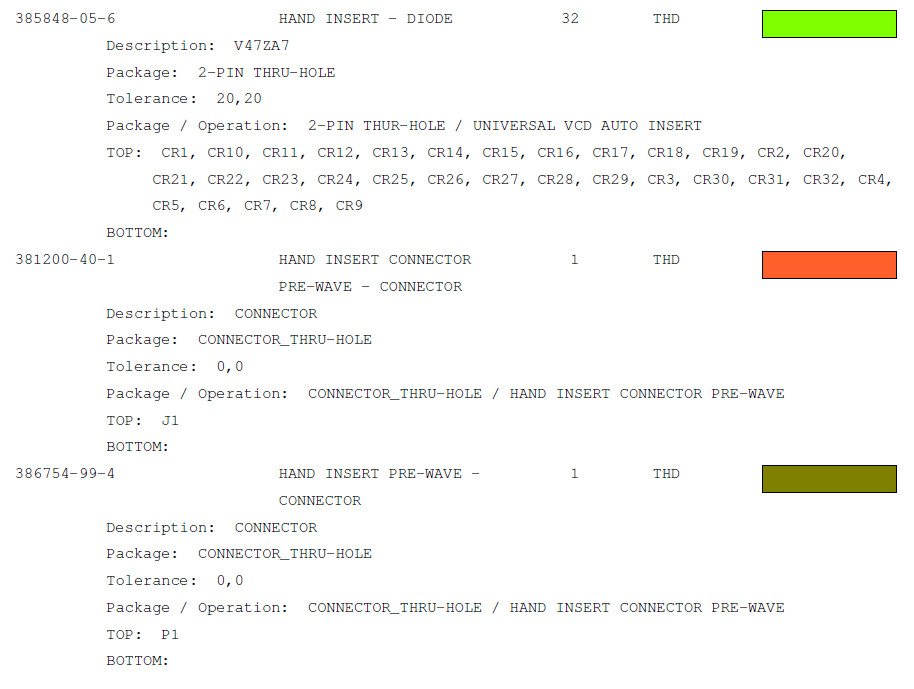Skip navigation
For over 40 years, Intelligent PCB Manufacturing
Automation Software
Be production ready in minutes, not days.
Related information:
Creating assembly
documents
Barcodes on the display and assembly
documents
There are a several types of labels the Unisoft software can create for fast and accurate electronic component kitting.
For the smaller address type labels there are two types the American and European version.
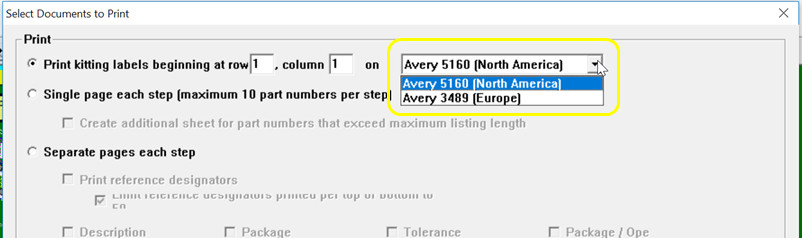
These can be printed using standard address labels sheets.
Barcodes of various types can be printed on the kitting labels and shown on the display for quick kitting, fast assembly machine feeder loading, verification, inspection, etc.: 2d-qr code, 2d-data matrix, etc.

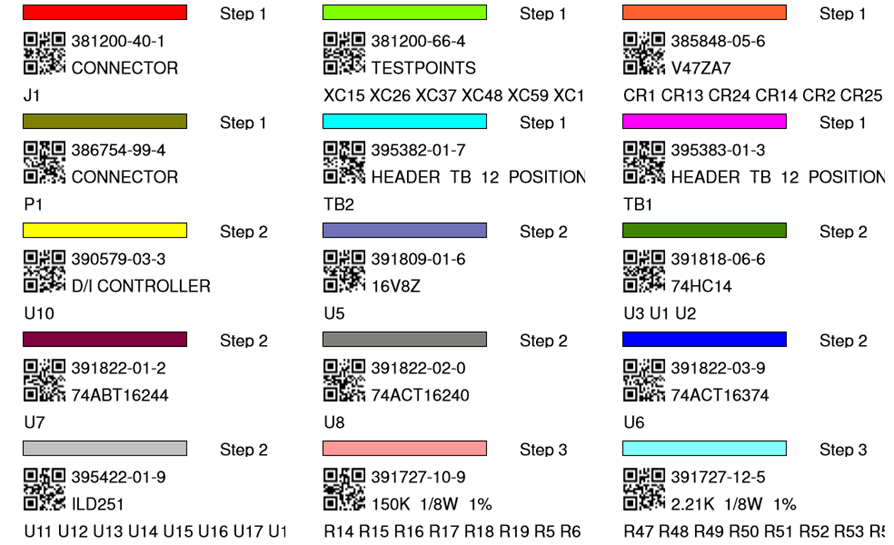
The user can customize the kitting label above via the "Customize Kitting Label" window.
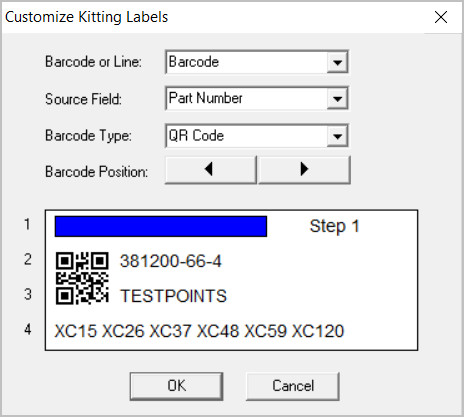
To use the "Customize Kitting Label" window:
To customize the kitting label select either barcode or a line number on the label from the BARCODE OR LINE field then you select a source from the SOURCE FIELD.
BARCODE: To modify the barcode on the BARCODE OR LINE field select BARCODE then choose the type of data you wish the barcode to contain from the SOURCE FIELD and the barcode type from the BARCODE TYPE field. Use the BARCODE POSITION buttons to position the barcode. To remove the barcode from the label select NONE in the BARCODE TYPE field.
LINE: To modify a line on the label on the BARCODE OR LINE field select either LINE 2, LINE 3 or LINE 4 then choose the type of data you wish the line to contain from the SOURCE FIELD. To remove a line from the label on the SOURCE FIELD select BLANK .
---------------------
For more detail on this operation click creating kitting labels .
Another option for a kitting label is to use the load list created in the Separate Pages Each Step operation as a more detailed kitting label. There you can customize the output fields to present the information needed.
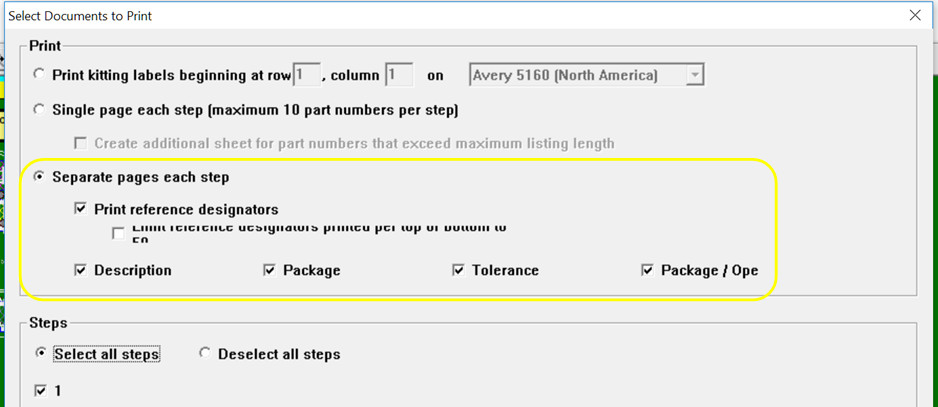
These sheets created can then be used as kitting labels.